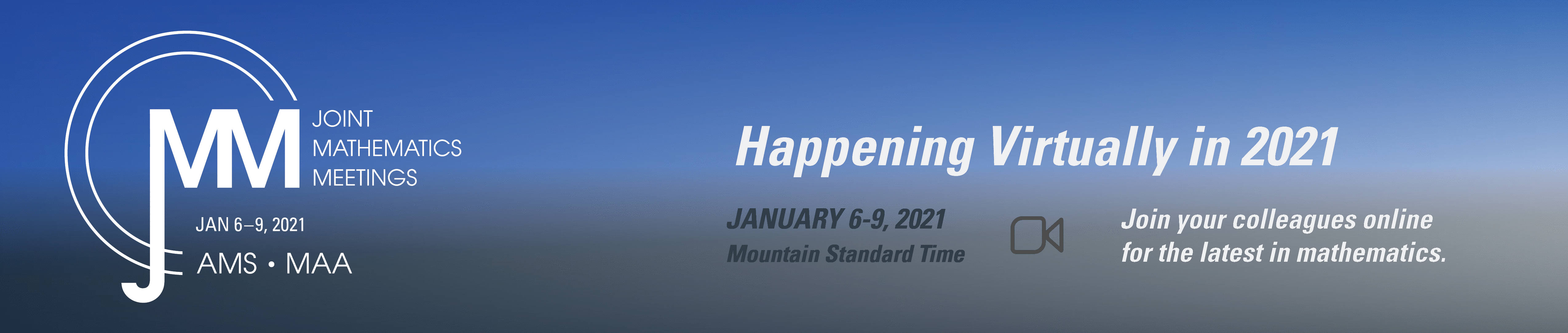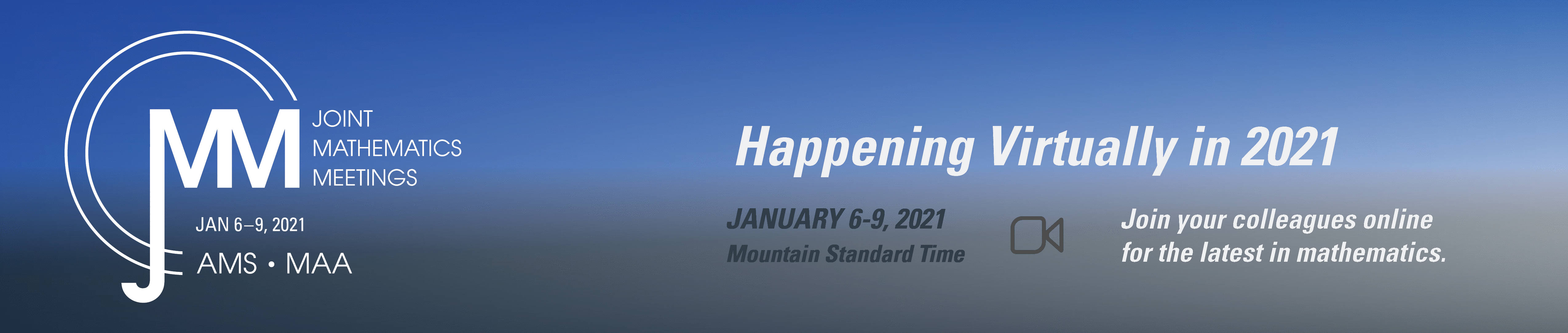Zoom Tips
The 2021 Virtual Joint Mathematics Meetings will be using Zoom Meeting within the Virtual Meeting Platform, a specialized website/”app” that displays the meeting program. Each event and session on the program will have a link to a Zoom Session in which the talks will be presented. The Zoom links will appear 20 minutes before the start of each session.
Download Zoom
- Download and install the latest version of Zoom prior to the meeting.
- If you have never used Zoom before, we recommend you familiarize yourself with it in advance through the online tutorials provided by Zoom.
- You can go to https://zoom.us/test at any time to test your audio, video, and internet connection.
Best Practices in a Zoom Meeting
- Mute your microphone when not speaking.
- Open the Chat and the Participants windows when you go into a session (the icons are on the bottom of the zoom screen).
- If you are permitted to turn on your webcam, please do so. Turn off if you are having trouble with your Internet connection, or if you are asked to do so because others are having trouble.
- If you have not already uploaded a photo for your Zoom profile, please do. That way, if you have to turn off your web cam, people will still see an image of you.
- Avoid lighting from the side or behind you, this will cause your face to be shaded or blocked.
Communicate and Connect
- Use Gallery View in Zoom when socializing.
- Use Speaker View all other times.
- If you are having technical difficulties in a session, raise your hand, and send a message in the chat to the Confex technical support team member.
- You may also use the Chat function to ask a content question or to connect with your fellow attendees.
Screen Sharing
In the sessions, all participants will be able to share their screens to present. The green “Share Screen” icon is on the menu bar at the bottom of the zoon screen. See the zoom tutorial about screen sharing in Zoom.
Additional Presentation Information
For your convenience, here is a link to a PowerPoint presentation, developed by Confex, with more detailed Zoom instructions, and other helpful hints about moderating and presenting at a virtual meeting.
Breakout Rooms
Breakout rooms at JMM had to be requested in advance, because they require additional set up by Confex’s technical support team. It was only possible to make them available for certain types of sessions. Here is a link to the Zoom tutorial about breakout rooms.